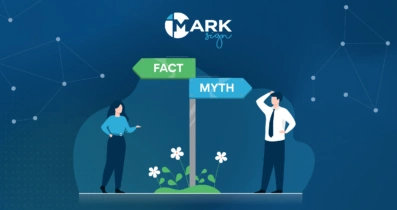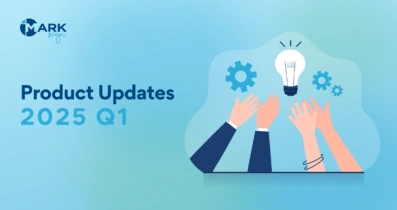Even if you have never signed a single electronic document, you can do so in the blink of an eye via the Mark Sign platform. See for yourself!
How to sign electronic documents
1. First, open the website www.marksign.lt and press the “Login” button in the upper right corner if you already have an account. If you do not have an account yet, click the “Register” button.
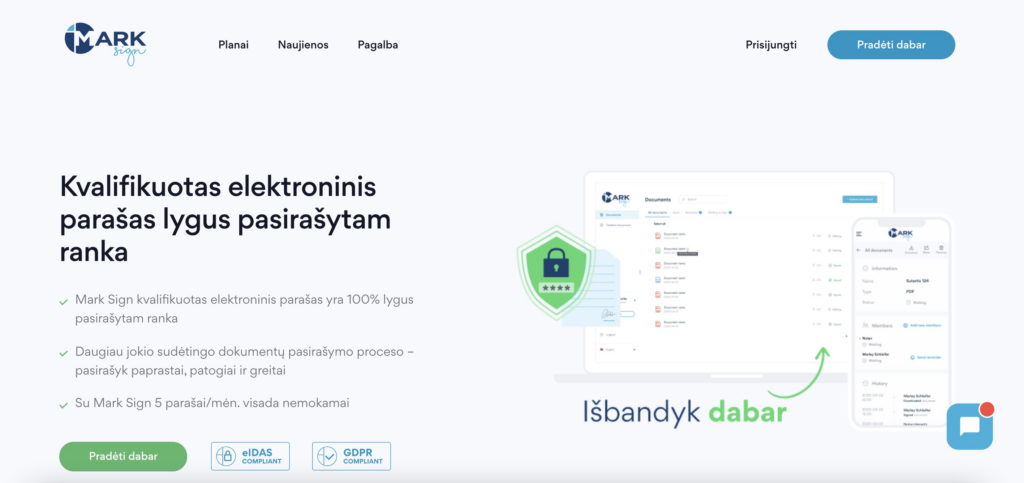
2. Then choose how you want to connect to the platform, i.e. preferred identification method.
After choosing “Smart-ID”, you will need to specify the country and your personal identification code;
When you choose a mobile signature, also add your mobile phone number. In both cases, after the data is entered, follow the instructions on your smart device.
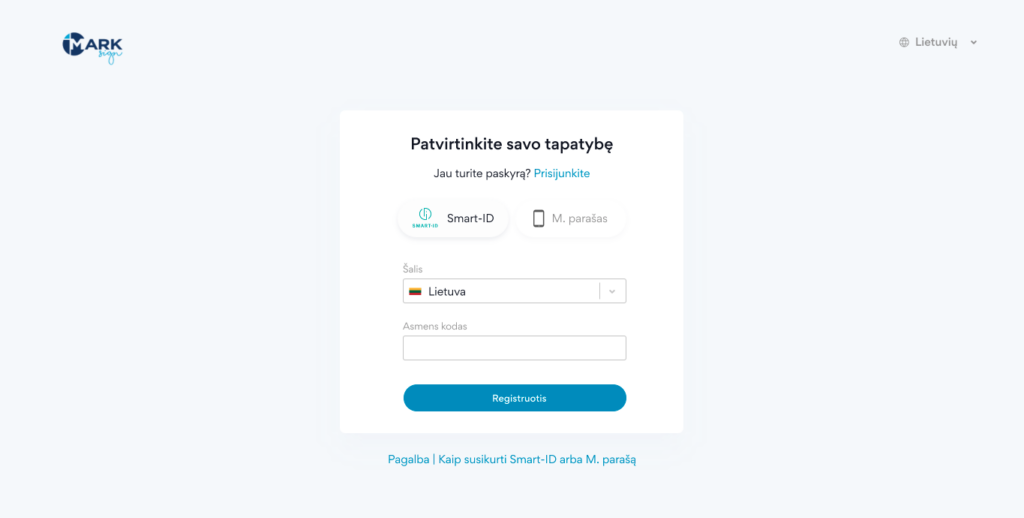
3. After logging in, you will be redirected to your account’s document window. If logging in for the first time, this folder will be empty.
You can immediately upload a new document by clicking the “Upload document” button in the upper right corner.
You can upload documents saved in PDF, ASICE, BDOC, and ADOC format, the size of which does not exceed 100 MB.
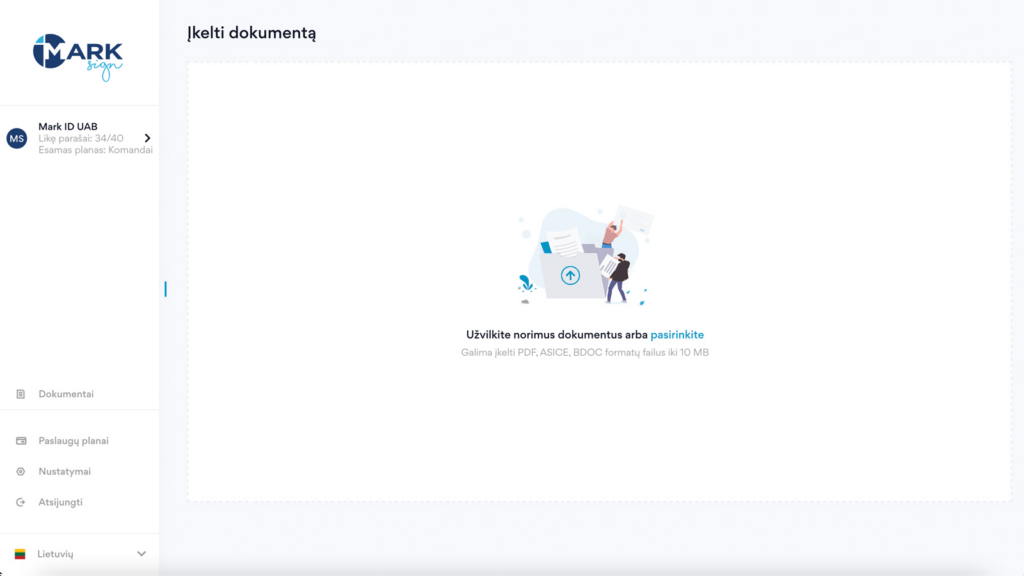
4. After uploading a document, you will be able to:
- Sign it immediately by clicking “Save and Sign”;
- Save it by pressing the “Save” button;
- Remove it if you change your mind or want to upload another document.
You will only need to use Smart-ID or M. Signature for signing. After clicking “Save and sign”, you will need to enter your PIN2 to sign.
Additional options
We present several additional functions that will help you manage the process of signing documents even more conveniently.
Document Categories
You can assign a category to each document. Just click “Select category” after uploading a document. If you don’t have any categories yet, you can create them yourself. For example, “Documents”, “Agreements”, “Applications”, etc. This will make it easier to manage and find the documents you need in the future.
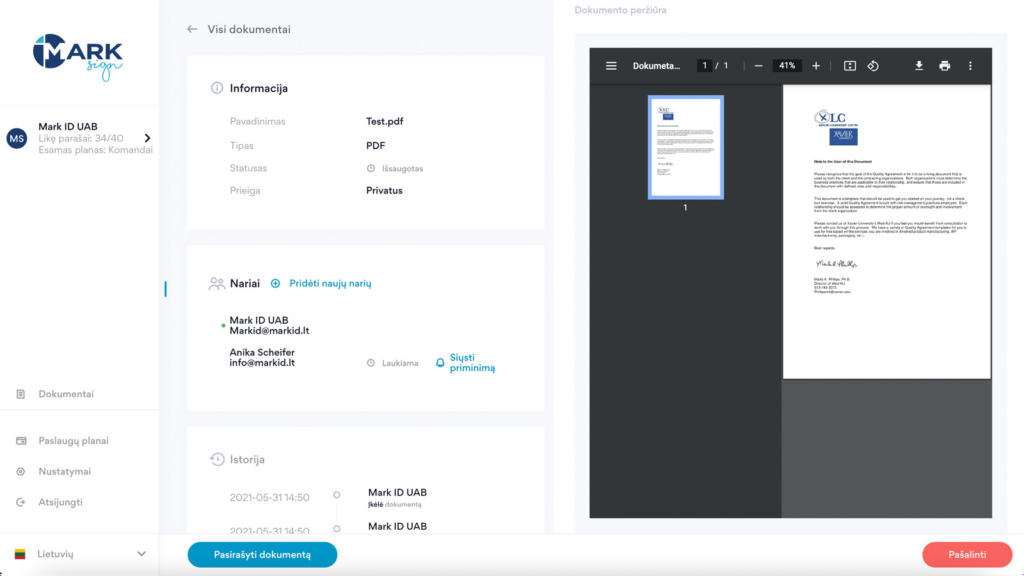
Signature settings
Signature mapping location. When signing a document, you can select from a wide range of options to display the signature: at the top of the first page, at the bottom of the last page, or even make it invisible.
Deduct signatures from my account function. If you initiate the signing of the document, you can check this box to deduct all signatures from your account.
Members
Invite other members to sign the document. If you want other people to sign the document, click the “Add new members” button. You will need to enter the person’s name, surname, and email address. If you wish, you can mark the contact to be saved in your address book. This will make it easier to find this person in the future.
Signature order
By clicking on the check box, you will be able to determine the order in which the document will be sent for signing. The system will first send the document to the first person to sign, after that – to the second, and so on. After everyone has signed, you will receive a confirmation e-mail.
Comments
If you want to leave an additional comment on the document, you can do so in the “Comments” box:
Public – all signatories will see the comment.
Private – you will leave a comment only for yourself, others will not be able to see it.
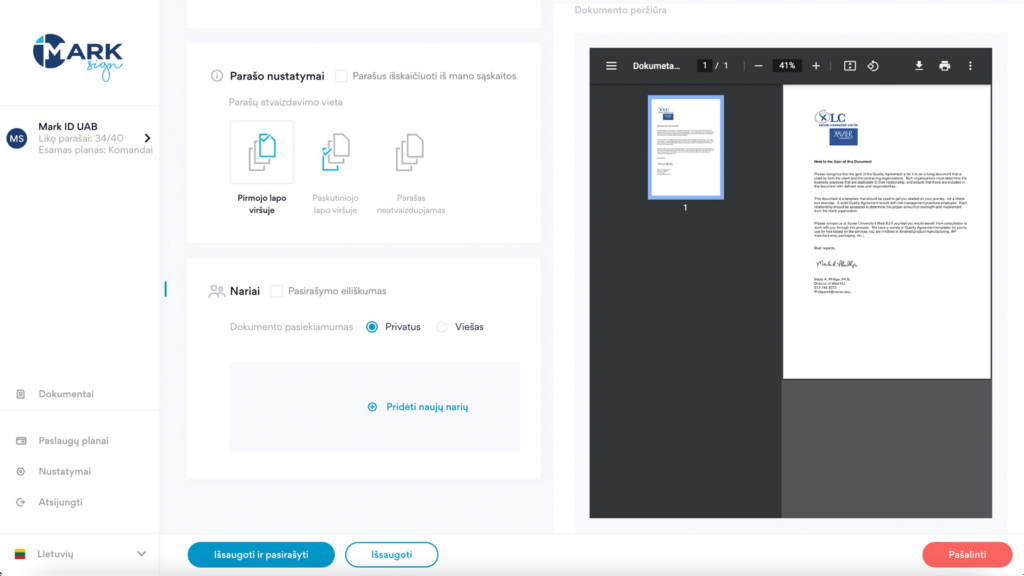
Useful Tips
In the “Documents” section of your account, when you log in at any time, you will see all uploaded documents according to their status (signed, waiting for your signature, waiting for other signatures).
You can download your documents from the Mark Sign platform to your computer or other devices at any time after you have uploaded them. You can also share the document with other people and save documents you don’t want to sign.
In your account, you will always see how many signatures you still have this month. You can purchase more subscriptions or change your current plan at any time in the Service Plans section. However, it doesn’t cost anything to get started on the Mark Sign platform. After registration, the “START” plan is activated, giving the user 5 free signatures every month.
By the way, you can have more than one account on the Mark Sign platform. In this case, each time you connect, you only need to specify which account you want to use.